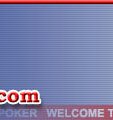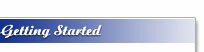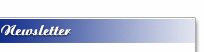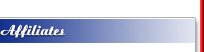|
Player Images
When initially registering with our cardroom, you will see a “Select Image” button on top left of registration window. Follow these simple instructions:
1. Click “Select Image”.
2. Find a suitable picture from a directory on your hard drive. How do I grab an image off the Internet?
3. Click on that file, and press Open.
4. Please wait while the selected image is uploaded to our server.
5. Now you need to drag the selection stencil over the area of the image you wish to display. The smaller window at right shows you what image will appear at the table.
6. Once you are satisfied with the image in the smaller window, press OK.
Continue with the rest of your registration. Once your image has been approved by our management, it will show up along with your user name at the tables.
If you are unsatisfied with the image you selected during registration and wish to change it (or if you did not select an image during registration), you can do so by clicking “Select/Change Image” from the “Account” menu. Select “Change Image”, and follow the steps outlined above. Click “Save” when you are finished.
A player's image is similar to his user name and it is used to identify him to other players at the table. If you are unhappy with your current image and decide to change it, please choose your new image carefully. We do not allow for an image to be changed more than once, except in special circumstances.
That’s all there is to putting your face in the game! For detailed instructions on how to copy an image off the internet, click here..

How to Copy Images off the Internet
Perhaps you’re surfing the Net one day, and find a great picture you’d like to use at Sams Poker. Follow these instructions to save that picture to your hard drive.
1.Position the mouse cursor over the picture and right-click.
2.Select "Save Picture As". (in Netscape "Save Image As")
3.Give the picture a name, and type that name in the field where it says "File Name".
4.Select the directory in which you intend to save the image. We suggest putting image under “My Pictures”. Click the field next to "Save In:" and select, for example, "C:\My Pictures\".
5.Now press Save.
6.Now launch our software and select “Images”. When it’s time to upload your picture to Sams Poker, remember in which directory you saved the image (in our example, the “My Pictures” directory).
Click here to get our free downloadable poker game right now.Click here to download our multiplayer poker games and tournaments. Play Texas Hold'em and other popular poker games online. Press here to begin free poker software download now!
|